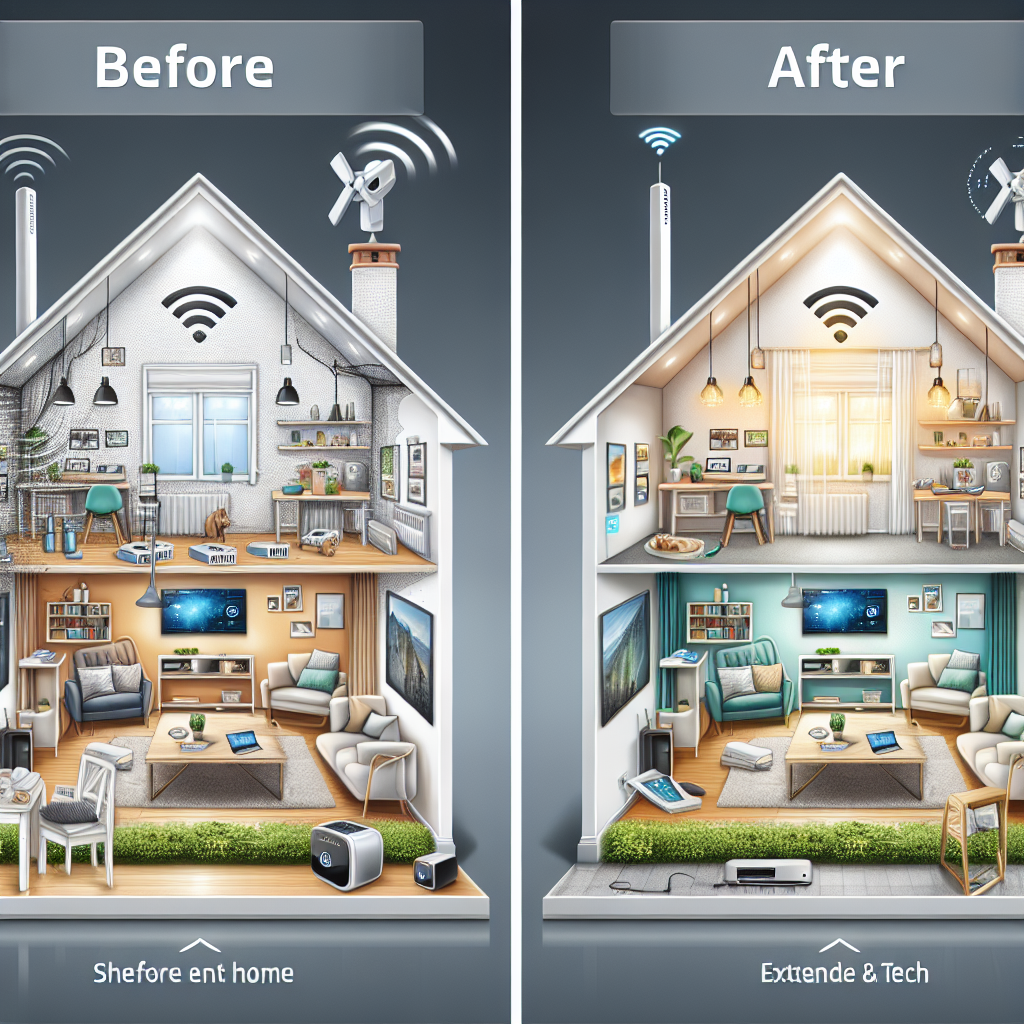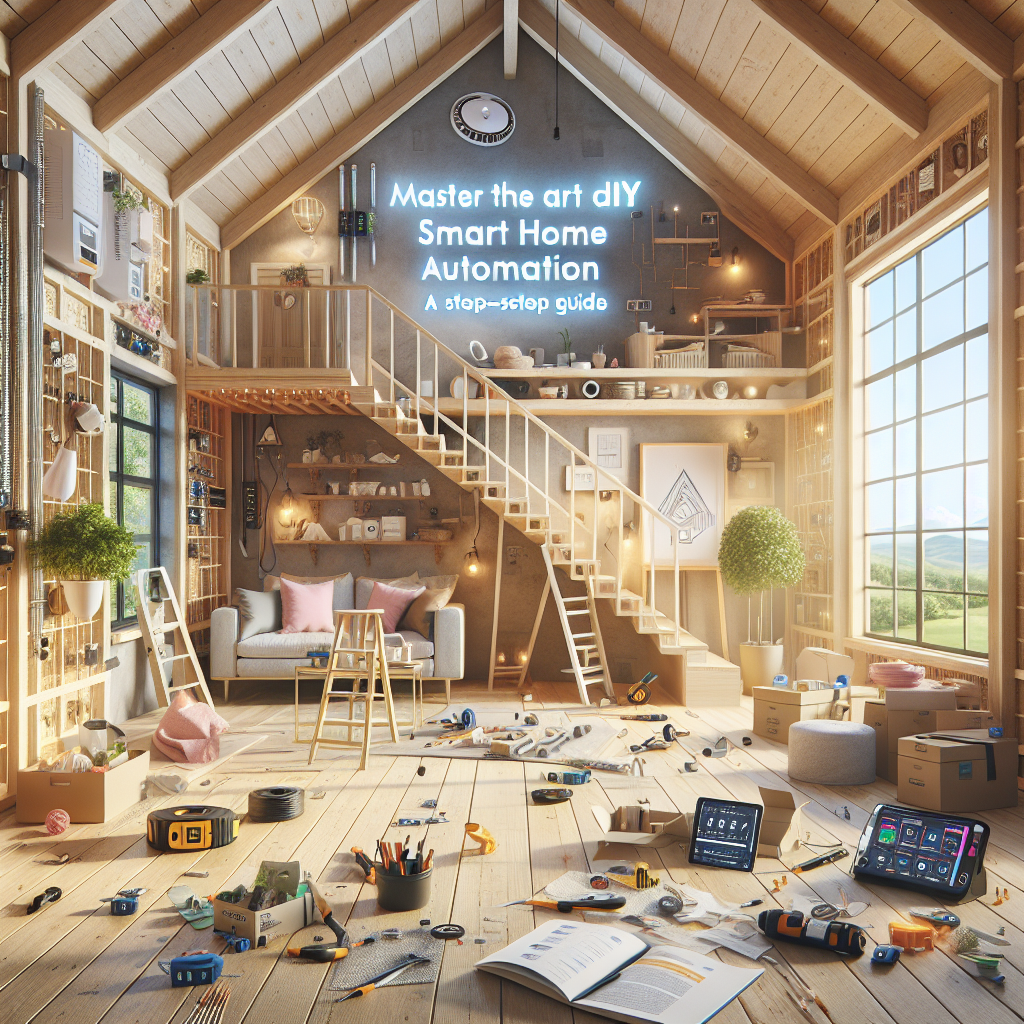Boost Your Home's WiFi Performance with Strategic Extender Placement
Having a reliable, high-speed WiFi connection throughout your home is essential in today's digital age. From streaming movies and TV shows to video conferencing and online gaming, we rely on stable internet access in every corner of our living spaces. But what do you do when your router's WiFi signal just doesn't seem to reach certain areas? That's where a WiFi extender can make all the difference. A WiFi extender, also known as a range extender or repeater, is a device that takes an existing wireless signal and amplifies it, extending the coverage area of your home network. By strategically placing an extender, you can eliminate WiFi dead spots and ensure a strong, consistent connection throughout your house. But simply plugging in an extender isn't enough - there's an art to properly setting it up for optimal performance. In this comprehensive guide, we'll cover everything you need to know about using a WiFi extender to improve coverage across your home. From choosing the right extender model to optimizing its placement, we'll provide expert-level insights and step-by-step instructions to help you boost your WiFi signal and eliminate frustrating connectivity issues.Choosing the Best WiFi Extender for Your Home
The first step in improving your home's WiFi coverage is selecting the right WiFi extender for your needs. Not all extenders are created equal, and the model you choose will depend on factors like the size of your home, the strength of your existing router's signal, and the devices you need to support. When evaluating WiFi extenders, there are a few key specifications to consider:Wireless Standard
The wireless standard supported by the extender is crucial. Newer extenders that support the latest WiFi 6 (802.11ax) standard will provide faster speeds and better performance than older WiFi 5 (802.11ac) or WiFi 4 (802.11n) models. If your router is also WiFi 6-enabled, you'll get the best results by pairing it with a compatible extender.Bandwidth and Throughput
Look for an extender with high bandwidth and throughput capabilities, which determine the maximum data transfer speeds it can handle. The more devices you have connected, the more bandwidth you'll need. Extenders with at least 1200 Mbps (megabits per second) of total bandwidth are recommended for most modern homes.Ethernet Ports
Some WiFi extenders include built-in Ethernet ports, allowing you to connect wired devices directly to the extender for a stable, high-speed connection. This can be particularly useful for things like smart TVs, gaming consoles, or home office setups.User-Friendly Setup
Consider how easy the extender is to set up and configure. Many modern models have simple, app-based setup processes that walk you through the steps, while others may require more technical know-how. If you're not particularly tech-savvy, look for an extender with a straightforward, intuitive interface.Brand Reputation and Reviews
Research the brand reputation and read reviews from other customers to ensure you're choosing a reliable, high-quality extender. Some of the top brands in the WiFi extender market include TP-Link, NETGEAR, Linksys, and Asus. Ultimately, the best WiFi extender for your home will depend on your specific needs and budget. But keeping these key factors in mind will help you make an informed decision and select a model that delivers the performance and coverage you're looking for.Optimizing WiFi Extender Placement for Maximum Coverage

Identify WiFi Dead Spots
Start by identifying the areas in your home that currently experience poor WiFi connectivity or dead spots. You can use a free WiFi analyzer app on your smartphone to map out the signal strength in different rooms. This will help you determine the best location for the extender to fill in those coverage gaps.Position the Extender Midway
The extender should be placed approximately halfway between your router and the areas with weak WiFi signal. This "Goldilocks zone" ensures the extender can effectively receive the original signal from the router and then amplify and rebroadcast it to the problem areas.Avoid Obstacles and Interference
Placement is crucial to minimize interference from obstacles like walls, furniture, and electronic devices. Try to position the extender in an open, unobstructed area, away from things like microwaves, Bluetooth speakers, and cordless phones that can disrupt the WiFi signal.Elevate the Extender
Ideally, you want the extender elevated off the ground, such as on a shelf or table, rather than sitting directly on a surface. This improves the extender's ability to receive and transmit the WiFi signal in all directions.Consider Dual-Band Extenders
Dual-band WiFi extenders that operate on both the 2.4GHz and 5GHz frequency bands can provide better performance and reliability than single-band models. The 2.4GHz band has better range but lower speeds, while 5GHz offers faster speeds but shorter range. By utilizing both bands, a dual-band extender can optimize coverage in your home.Test and Adjust as Needed
After placing the extender, test the WiFi coverage in various rooms to ensure you're getting the desired performance improvement. If you're still experiencing dead spots or connectivity issues, try adjusting the extender's position or orientation slightly until you find the sweet spot. By carefully considering the placement of your WiFi extender, you can ensure maximum coverage and eliminate frustrating WiFi dead zones throughout your home.Configuring Your WiFi Extender for Optimal Performance
Once your WiFi extender is physically positioned, the next step is to configure it for the best possible performance. This involves connecting the extender to your existing network, customizing its settings, and potentially making additional adjustments to fine-tune the connection.Connect the Extender to Your Network
Most modern WiFi extenders have a simple, app-based setup process that walks you through the connection steps. This typically involves identifying your router's network name (SSID) and password, then connecting the extender to your existing WiFi network.Create a Unique Network Name
Many extenders allow you to set a unique network name (SSID) for the extended network, separate from your router's primary network. This can help you easily identify the extender's connection and manage which devices are connected to it.Optimize Bandwidth Allocation
Depending on your extender's settings, you may be able to prioritize bandwidth allocation to ensure critical devices like smart TVs or home offices get the fastest, most reliable connection. This can be especially helpful if you have a lot of connected devices on your network.Enable Wireless Security
Be sure to enable wireless security protocols like WPA2 or WPA3 to protect your extended network from unauthorized access. This helps prevent malicious users from piggybacking on your WiFi and potentially compromising your devices or network.